SHU Account/Email Activation
Welcome to Sacred Heart University
We are excited that you are joining the SHU community! One of your first steps will be to set up your Sacred Heart University network account and SHU Outlook 365 email. Before you can use University resources and prepare for the start of the semester, you need to activate your SHU account.
You do not need to repeat this process if you are a returning student and already have an account.
Once your SHU network account is activated, it will become your access to the University’s online services and resources, such as accessing the MySHU portal and your student account, using MyHealth, registering for classes and downloading software. Once your SHU email is set up, all SHU-related correspondence, including information about courses, financial aid information, events, IT security and more, will be sent to that email address, so check it frequently.
Setting Up Your SHU Account
The process below will activate your Sacred Heart University network account and your SHU Outlook 365 email. You should have received an activation notice through your personal email, which you will need to begin this process. If you haven’t, view the steps that you can take if you do not receive an activation notice.
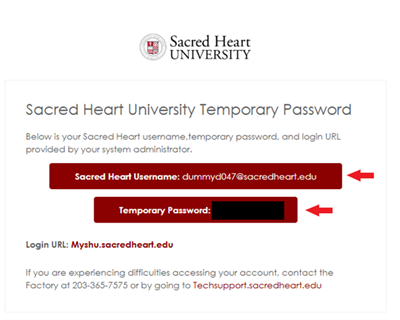 While on a computer, navigate to your personal email mailbox and look for the activation email sent from MySHU-No-Reply@sacredheart.edu with the subject line “Sacred Heart Temporary Password.” Your personal email is the one you initially provided to SHU during the application process. In this email, you’ll find:
While on a computer, navigate to your personal email mailbox and look for the activation email sent from MySHU-No-Reply@sacredheart.edu with the subject line “Sacred Heart Temporary Password.” Your personal email is the one you initially provided to SHU during the application process. In this email, you’ll find:
- your new SHU email (titled Sacred Heart Username)
- your temporary password
- the login URL to activate your account.
Typically, your assigned email account is your last name, first initial and a number if you have a common last name, such as smithj3234@mail.sacredheart.edu.
- Select the myshu.sacredheart.edu login link. Or copy and paste the link onto a new web browser. Once on the MySHU login page, copy and paste your new SHU email and select Next. You will be redirected to the SHU Outlook login. If your new email does not auto populate, enter it and select Next.
- In the next screen, copy and paste the temporary password included in your activation email and select Next.
- If your initial login has been successful, your screen will read, “More information required.” Select Next to begin the multifactor authentication process.
To protect your email and student account information, SHU uses MFA, which is required for everyone at SHU. For this and the following steps, you will need a mobile device, such as a smartphone or a tablet, and your computer. Start by downloading the free Microsoft Authenticator application from your device’s app store. Wait for the app to install and open it when prompted. Make sure to allow notifications.
You should be on a page with instructions about security verification and notification. Follow and complete the steps and select Next.
 In the next screen, you will see a QR code.
In the next screen, you will see a QR code.
- Using your mobile device, open the Microsoft Authenticator application, select “scan the QR code,” allow access to your camera and point your camera at the QR code. Continue to follow the on-screen instructions.
- When the application instructs you, select Next on the web browser.
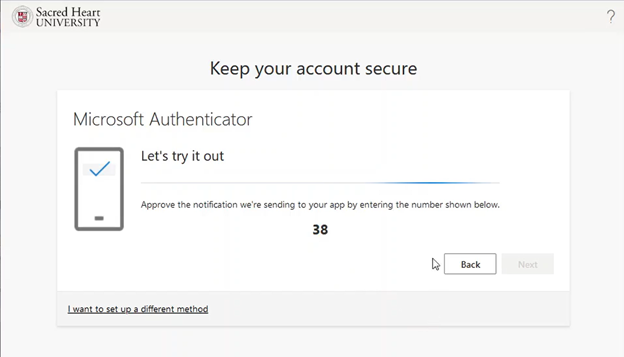 A double-digit number will pop up on your computer screen, while a prompt on your mobile device simultaneously asks for verification through the Microsoft Authenticator application. Enter the number onto your mobile device. When the verification is successful, you will be able to select the Next button and move to the next screen. The next screen will read that you have set up your MFA successfully. Select Done.
A double-digit number will pop up on your computer screen, while a prompt on your mobile device simultaneously asks for verification through the Microsoft Authenticator application. Enter the number onto your mobile device. When the verification is successful, you will be able to select the Next button and move to the next screen. The next screen will read that you have set up your MFA successfully. Select Done.
When the next window pops up, select Yes when asked if you want to stay signed in. The next screen will ask for your emergency phone number. Enter the number and select Submit.
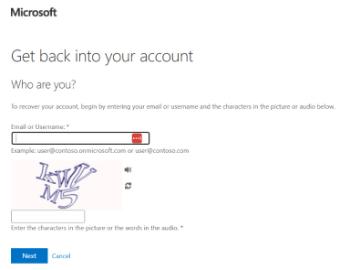 Once you hit Submit, you will automatically be redirected to the MySHU portal page. Scroll to the bottom to locate My Account then select Password Reset. Enter your SHU email and the characters displayed on the screen in their respective text box fields.
Once you hit Submit, you will automatically be redirected to the MySHU portal page. Scroll to the bottom to locate My Account then select Password Reset. Enter your SHU email and the characters displayed on the screen in their respective text box fields.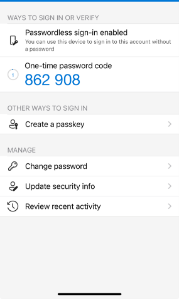 Select I forgot my password then Next. Open the Microsoft Authenticator application on your mobile device and click on your SHU email account. Then, enter the six-digit verification code that is associated with your SHU account, then select Next.
Select I forgot my password then Next. Open the Microsoft Authenticator application on your mobile device and click on your SHU email account. Then, enter the six-digit verification code that is associated with your SHU account, then select Next.- Enter your new password to set the password, then enter the password a second time to confirm the password. Select Finish.
- Passwords must:
- Be at least 12 characters in length, but no more than 24. It must contain at least three of the character types below:
- Lowercase Letters (a-z)
- Uppercase Letters (A-Z)
- Numbers (0-9)
- Non-alphanumeric characters (e.g., ! # $ % ^ () _ - { } ~ | [ ] *)
- Not contain any part of your name, any spaces or be the same as your last 24 passwords
- Be at least 12 characters in length, but no more than 24. It must contain at least three of the character types below:
- Passwords must:
Need Assistance?
If you have any problems activating your SHU account or authenticating your email, email tech support at techsupport@sacredheart.edu or call 203-365-7575 during their hours of operation. Please note: You may have to wait 24 hours after account activation to access your MySHU portal.
If you have additional questions, visit the Student Guide to University Technology.
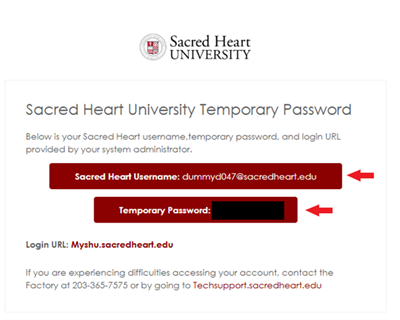 While on a computer, navigate to your personal email mailbox and look for the activation email sent from MySHU-No-Reply@sacredheart.edu with the subject line “Sacred Heart Temporary Password.” Your personal email is the one you initially provided to SHU during the application process. In this email, you’ll find:
While on a computer, navigate to your personal email mailbox and look for the activation email sent from MySHU-No-Reply@sacredheart.edu with the subject line “Sacred Heart Temporary Password.” Your personal email is the one you initially provided to SHU during the application process. In this email, you’ll find:
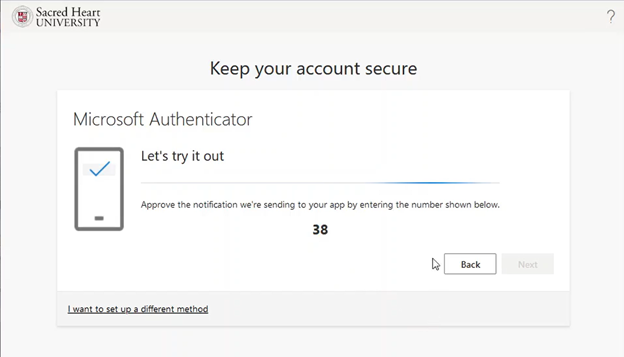 A double-digit number will pop up on your computer screen, while a prompt on your mobile device simultaneously asks for verification through the Microsoft Authenticator application. Enter the number onto your mobile device. When the verification is successful, you will be able to select the Next button and move to the next screen. The next screen will read that you have set up your MFA successfully. Select Done.
A double-digit number will pop up on your computer screen, while a prompt on your mobile device simultaneously asks for verification through the Microsoft Authenticator application. Enter the number onto your mobile device. When the verification is successful, you will be able to select the Next button and move to the next screen. The next screen will read that you have set up your MFA successfully. Select Done.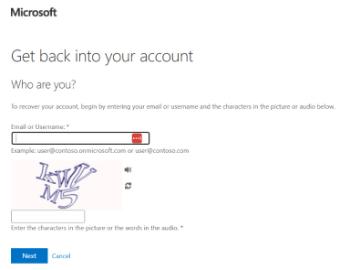 Once you hit Submit, you will automatically be redirected to the
Once you hit Submit, you will automatically be redirected to the 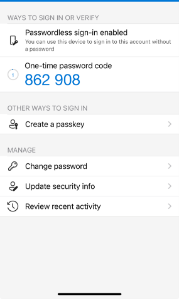 Select I forgot my password then Next. Open the Microsoft Authenticator application on your mobile device and click on your SHU email account. Then, enter the six-digit verification code that is associated with your SHU account, then select Next.
Select I forgot my password then Next. Open the Microsoft Authenticator application on your mobile device and click on your SHU email account. Then, enter the six-digit verification code that is associated with your SHU account, then select Next.