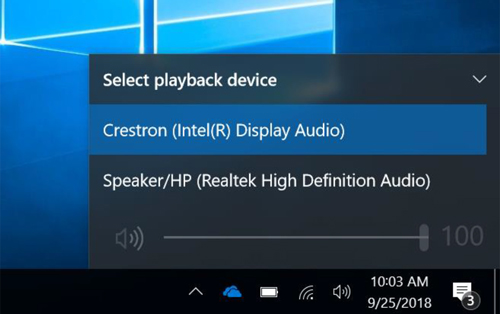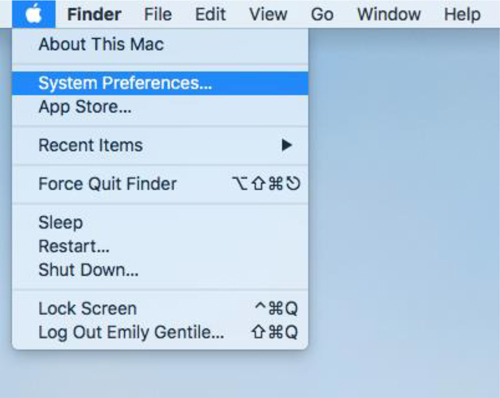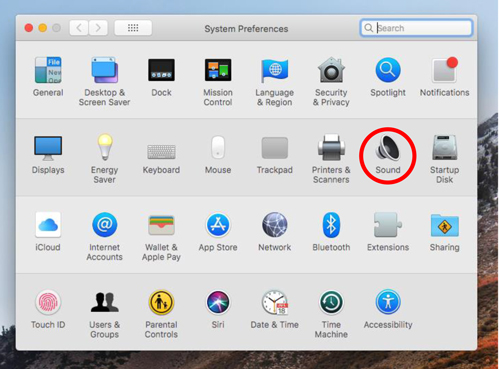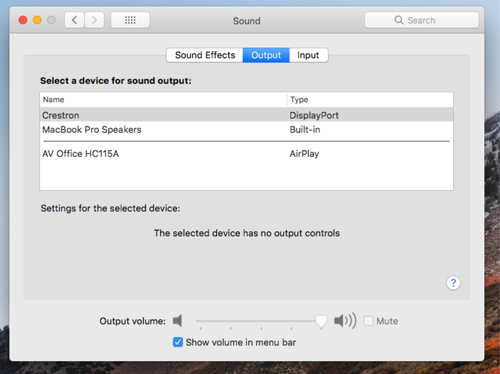Connecting Mac & PC Audio to Classroom System
How to Route HDMI Audio for PC
- In the bottom right hand corner of your taskbar select the audio button

- Ensure Crestron is selected as the playback device.
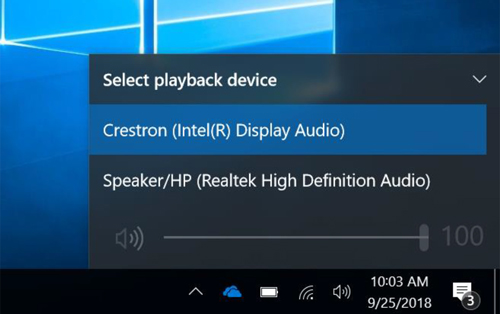
- What to do if you do not see Crestron as a playback device?
- Ensure that the classroom system is powered on
- If an adapter is being used, ensure the connection is secure
- Unplug HDMI and plug it back into the device
- Log a ticket to Audio Visual if issue still persists
How to Route HDMI Audio for Mac
- Select system preferences from the taskbar at the top of your screen
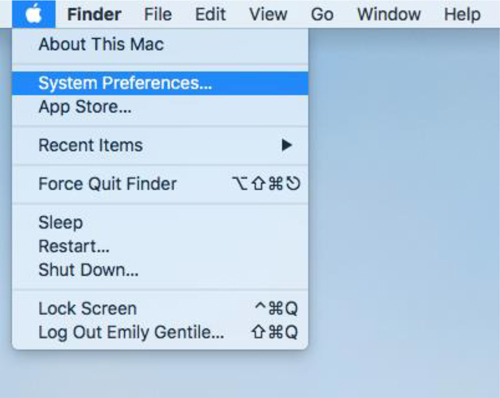
- Select “Sound” from your system preferences
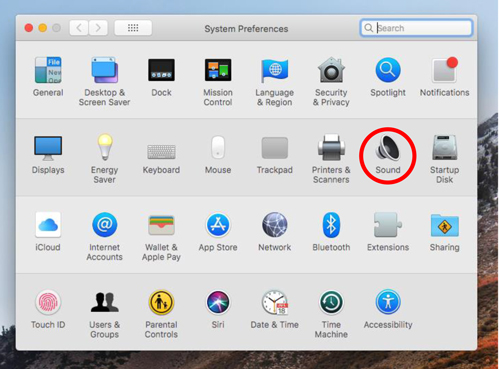
- Ensure Crestron is selected as the device for sound output
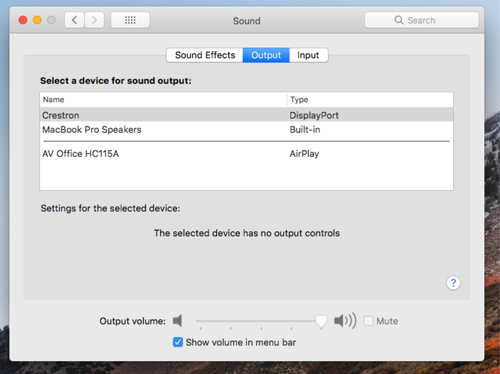
- What to do if you do not see Crestron as a playback device?
- Ensure that the classroom system is powered on
- If an adapter is being used, ensure the connection is secure
- Unplug HDMI and plug it back into the device
If the issue persists, log a ticket with the PioTech Center at 203-365-7575.